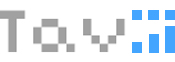Lets start with the first tutorial of this series!
Open up Photoshop and make a new document 300x300 pixels ( this is more than we will use but its better to have a lot of space to work in )
1. Select the type tool and make a big seletion.
Change the text tool settings to: Arial font, 48 pt size, 32d62a color ) and type the first part of your company name.
Then change the text tool propreties: from Regular to Bold, same size, change the color to a7a7a7 and write the second part of your logo.
You should have something like this:

2. Now lets make a subtext ( the company motto, or a short message )
Make a new selection with the text type tool, you can make it smaller this time and use this settings: Arial font Regular, 14 pt size, 76af73 color.
Place it under the big text like this:

3.Now comes the fun part, right click on your big text layer and select blending options.
Put a little stroke on it, white color ( FFFFFF ) size 1 pixel.
Also select the drop shadow but change the opacity to 20%
Finnaly add Bevel and Embos,but only 51% dept.
Here is your final result:
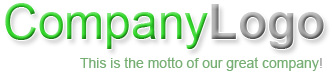
Back to the tutorial menu page